The VCRUNTIME140_1.dll is a Visual C++ Redistributable runtime library file for Visual Studio 2015 and is available to download from the Microsoft Download Center. It is a required file (Dynamic Link Library) and should be present in Windows to successfully run any Visual C++ Applications.
Common VCRUNTIME140_1.dll file Errors and Reasons
You can see different errors when installing or running software programs written in C/C++ or Visual C++. For example, Firefox Installer Issue or Installing EPIC Games, users reported such errors. This is because applications written in C/C++ using Visual studio requires both applications and library files when deploying Visual C++ Applications.
Some of the commons reasons for these errors are:
- A corrupted file system
- Windows Registry issues
- Damaged or missing dll file
- Incorrect installation or faulty applications
- Malware or a Virus corrupts DLL files
The VCRUNTIME140_1.dll file can cause several errors in Visual C++ applications. Below are some of the common error messages you might encounter when running the programs.
- vcruntime140_1.dll was not found.
- vcruntime140_1.dll error loading.
- vcruntime140_1.dll is missing.
- vcruntime140_1.dll access violation
- vcruntime140_1.dll crash.
- vcruntime140_1.dll could not be located.
- cannot register vcruntime140_1.dll
- The procedure entry point vcruntime140_1.dll error.
Here are a couple of the screenshots of the error messages when installing/running Photoshop or Apache Server.
How to fix VCRUNTIME140_1.dll errors
There are multiple ways to fix the VCRUNTIME140_1.dll file Errors. However, downloading the library from Microsoft Download Center and installing it should fix the problem in most cases.
The manual method assumes that you have already downloaded the vcruntime140_1.dll file and put it inside the required folder of the application. Sometime, you can place the vcruntime140_1.dll file within the Windows system directory i.e. system32 folder.
Method 1: Download the Library and Install
Step 1: Click the “Download Library” link to go to Microsoft Website – Download Center.
Step 2: Choose your desired language option and click the “Download” button.
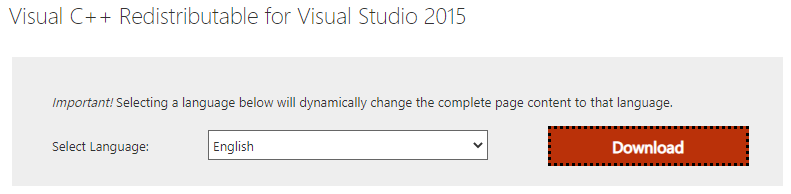
Step 3: Choose the files based on your OS Type i.e. vc_redist.x64.exe for 64bit or vc_redist.x86.exe for 32bit systems and click the “Next” button. It will start to download Visual C++ Redistributable for Visual Studio 2015 in your system.
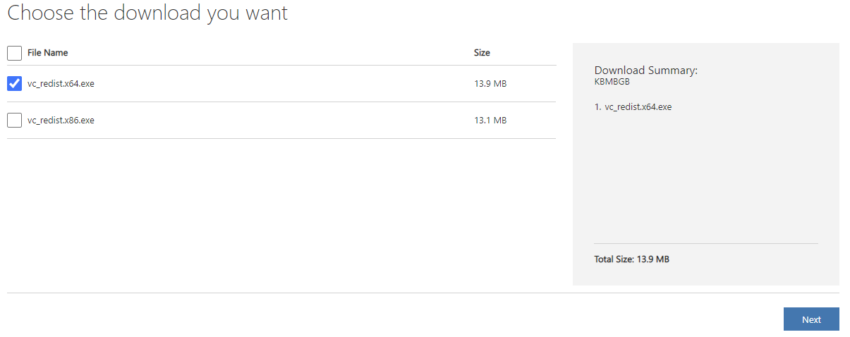
Step 4: Once the download is finished, double click the file to being the installation process. Accept the license agreement and click “Install”.
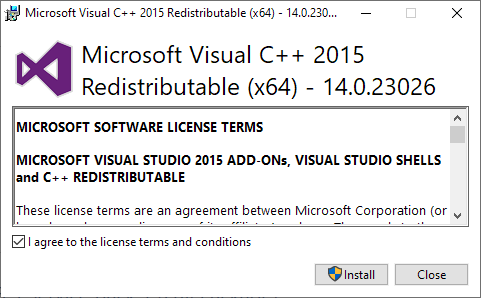
Step 5: After the installation is complete, restart the system to make sure the windows registry is updated to use the correct vcruntime140_1.dll file.
Step 6: Run your application or the game again and it should work this time!!!
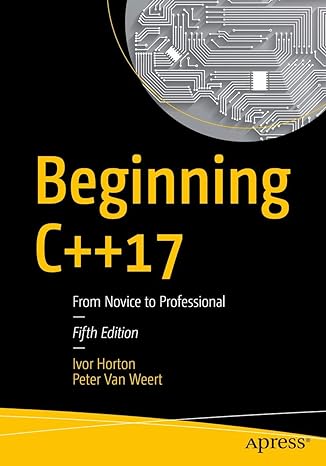
Master modern programming with Beginning C++17 – your gateway to building powerful, efficient, and future-ready applications!
View on Amazon
There are few other less effective methods to fix this issue. For example, you can run system file checker command “sfc / scannow” using the command prompt. Other solution is to perform a system restore to restore the system to a previous working state as a “restore point”.







