Office 365 is a safe place to manage and store business data. Yet, Office 365 is still susceptible to data loss due to accidental deletions, malicious attacks, and insider threats. But, don’t get discouraged! You can tackle any data loss scenario if you backup up your data regularly. Follow the five basic steps to protect your cloud data at all times.
#1 Perform Regular Backups
Data loss prevention requires you to run regular backups. Ask yourself: why do I need to back up my Office 365 data? What threats am I trying to prevent? As of today, the main reasons for backing up Office 365 are:
Unintentional deletions. Often crucial business data gets deleted due to human error. You may not even notice that a file has been deleted until you need it. Keep in mind that Microsoft’s retention policy can range from 30 to 93 days. After the end of the retention period, your file gets hard-deleted. In this case, you can only restore your data by recovering it from a backup.
Security threats. Your data may fall victim to a cyber criminal or a disgruntled employee. Backups are often the only option to restore your data and resume your business operations.
Retention Policy Gaps. Your company should retain data in accordance with a priorly developed retention policy. Such a policy determines which data should be retained and for how long. Retention policy gaps occur when a company fails to retain data. This may be due to accidental deletions, failure to back up accounts of former employees or data migration between environments. Lets say your former employee leaves the company. The employee’s account gets deleted by the administrator, or it’s deleted after Microsoft’s retention period expires. Later, you discover that the account holds critical documentation. At this point, you can only recover the data from a backup. If the account wasn’t backed up in the first place, it would be impossible to restore this data.
Legal Reasons. Companies are required to store certain data for compliance, reporting and potential court cases. Accidentally losing this type of data may put you in an awkward position. You should always back up your critical data to avoid possible fines and penalties.
Regular backups can help you deal with all of the above scenarios. By backing up Office 365, you can rest assured that you can recover your data under any circumstances.
# 2 Choose the right backup solution
Choosing an efficient backup solution can be a daunting task. The best way to approach it is by comparing office 365 backup solutions available on the current market. Your backup solution should be secure, affordable and user-friendly.
But what other characteristics should you consider when choosing a backup solution for your Office 365? A top-notch backup allows you to:
- Back up OneDrive for Business, Exchange Online and SharePoint Online
- Back up individual mailboxes, OneDrives and SharePoint sites
- Perform Incremental Backups
- Use the appropriate retention scheme
- Perform backups to a local offline storage
- Automate your backup jobs
- Perform granular recovery
- Browse your backups for a specific item with advanced search
- Use a role-based access control (RBC)
# 3 Protect Office 365
An efficient backup solution should be capable of backing up the most critical applications of Office 365 — Exchange Online, OneDrive for Business and SharePoint Online.
- Exchange Online
By backing up your Exchange Online, you can protect your mailboxes. And, you can easily recover emails, contacts, attachments as well as calendar and contacts items.
- OneDrive for Business
You can back up all items that you keep in your OneDrive and restore them any time to the location of your choice.
- SharePoint Online
Create incremental backups of SharePoint Online sites and sub-sites and store them locally. If a data loss incident takes place, you can recover your information instantly.
# 4 Follow a 3-2-1 rule
Adhere to 3-2-1 rule and your data will be available at all times. The 3-2-1 rule is a universal standard of data protection. It states that you should keep at least 3 backup copies of your data. Keep two copies on different storage media. And, one copy offsite. For example, you can keep one copy of your data on your hard drive, one copy on a NAS device, and another copy on tape.
# 5 Use Granular Recovery
An innovative backup solution should include a Granular Recovery feature. Granular recovery comes handy when you need to recover a lost or corrupted file, object or folder. By using advanced search, you can quickly find the required item and recover it instantly from a backup. The major benefit is that you no longer need to perform full recoveries just to restore a single file. Full recoveries can be time-consuming. But, with granular recovery, you can reinstate your OneDrive, SharePoint Online or Exchange Online item fast and with no effort.
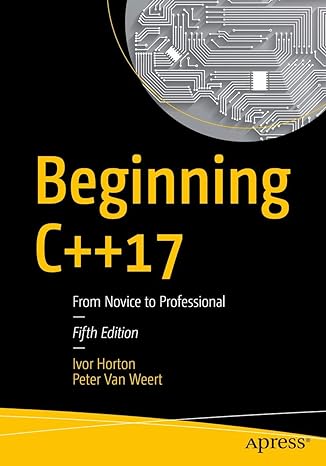
Master modern programming with Beginning C++17 – your gateway to building powerful, efficient, and future-ready applications!
View on Amazon
For more information about Office 365 backup and data loss prevention software, click here.





